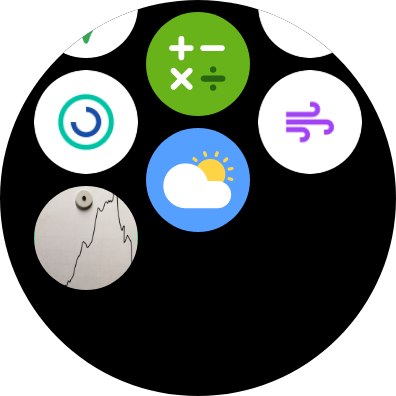
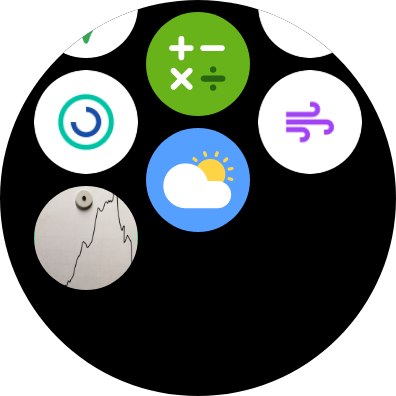






A special version of Juggluco can run directly on a Wear Os watch. It needs an Android smartphone with NFC to scan the sensor and via a TCP connection this data is sent to the Wear OS watch. Hereafter there are two possibilities:
The sensor stays connected with the smartphone and the smartphone sends every glucose value it receives via Bluetooth to the Wear OS watch via TCP;
It is also possible to directly connect the sensor with the Wear OS watch. For this you need a Wear OS watch with good Bluetooth connectivity. My Samsung Galaxy Watch4 performance is strangely dependent on the sensor. Only two sensors had good Bluetooth connectivity with the watch, the other 3 or 4 bad. While all performed good with my Smartphone.
How to get the WearOS version of Juggluco on your watch is described here: adb. Some pictures are shown at https://www.juggluco.nl/JugglucoWearOS
To get it working do the following:
Ensure that both Bluetooth and WIFI are working on watch and phone;
See that the watch has enough free storage space and RAM left. It is possible that Juggluco has to be reinstalled if the device runs out of storage space at a critical moment;
Make the phone version of Juggluco working with the sensor. You have to scan the sensor a few times with "Sensor via Bluetooth" set. Receiving glucose values on the phone via Bluetooth is not necessary;
Install the Wear OS version of Juggluco on your Wear Os watch and start it;
On the phone go to left-menu->Watch->Wear Os Config. Your watch should be displayed in the spinner. Press "Init watch app";
If everything went well, in both Juggluco's a TCP connection is configured and all data on the phone is sent to the watch. This can take a long time if you were using Juggluco for a long time. You can check if the TCP connection is configured by looking in the Mirror dialog (phone: left middle menu->Mirror, watch: left-menu->Mirror). A connection with the same id as shown in the spinner for your watch should be shown. On the watch is should also contain the IP of the phone. If the are not there or the watch side doesn't contain an IP, press again on "Init watch app". If it still isn't there, check the Bluetooth connection and the phone app responsible for the connection to your watch;
If everything went well, the same data, as displayed on the phone version of Juggluco, is displayed on the watch version of Juggluco. Every new glucose value received by the phone is sent via TCP to the watch. Some settings like unit, glucose alarm levels and reminders are also transmitted to the watch. Later changes should be made on the watch itself.
If you have a smartwatch with good Bluetooth connectivity and you like to receive glucose values on your watch without having to carry your phone, you can connect the watch version of Juggluco directly with the sensor. After all values are sent to the watch, you can check "Direct sensor-watch connection". By this "sensor via Bluetooth" is turned off in the phone and turned on in the watch. The stream values are now sent from watch to phone as you can check in the Mirror dialog;
If you want to sent amounts from the watch to the phone, you should reverse the send-direction yourself in the Mirror dialog by unchecking it on the phone and checking it on the watch. On the phone "Receive from" should also be set. If everything isn't set exactly right, it doesn't work. "Don't change amounts" should be changed. The labels of amounts are always sent with the amounts. If you change the direction of the transmission of amounts from watch to phone, you can't change the labels. It shouldn't be too easy;
If the sensor has a direct Bluetooth connection with the watch and it's values are sent to a smartphone, scanned values should also be sent from the phone to the watch and the stream values should be synced before scanning the sensor with Juggluco (the settings are configured automatically this way.) Otherwise, old values could be sent back to the watch or modified authentication information is not sent to the watch, which will result in Unlock key errors.
Changes to the connection should also only be made when the data is synchronized; the data on phone and watch should be complete copies (with the exception that you can leave out all amount data).
The first time, when a lot of data has to be transferred from smartphone to watch, you can attach the watch to the charger. My watch turns on WIFI when it is attached to the charger.
At initialization, when all data are sent from phone to watch, you need a Wi-Fi connection between watch and phone. Later data is sent in small pieces via TCP. On my watch that is redirected through Bluetooth, but only when the phone has an external connection, for example Wi-Fi to your home network, a mobile data connection or a portable hotspot. Otherwise the connection between phone and watch stops after some time, because Wi-Fi is turned off by the system to save battery power.
Juggluco itself detects the IPs of the other side, so you don't need to set them. If you switch from Wi-Fi to mobile data, the IPs are changed automatically. Sometimes you have to switch Wi-Fi or mobile data off and on on your smartphone before it works (Juggluco determines the IP at the moment Wi-Fi or mobile data is turned on, but sometimes the IP is then not available yet.)
Automatic determination of the IP of the other side is specific for the connection with a WearOS watch; for other Mirror connections you still need to specify the IPs of the other side.
Juggluco for Wear OS includes a watch face that shows your current glucose level besides the time and up to four complications. To make use of it you have to select this watch face on your watch or in your watch companion app. Normally you will see the last glucose value when the screen wakes up. When the display is in ambient (always on) mode, the glucose value is only updated when the minute indicator is increased or you press a button or raise your arm. So the displayed value can be up to one minute delayed.
If you can find another watch face that accepts an app shortcut complication, you could in principle also use another watch face and add an app shortcut to Juggluco. This way you can know your glucose level by pressing that shortcut.